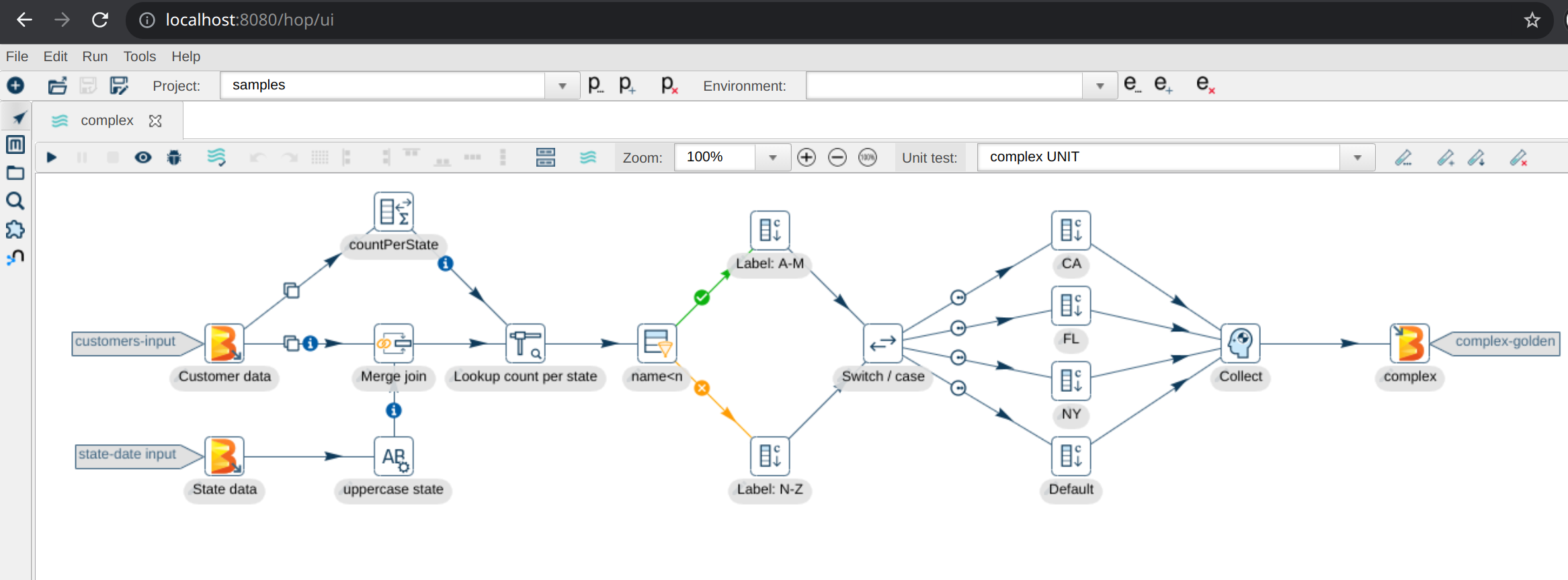Hop Web Development Guide
Building or customizing Hop Web
Hop Web is available as a Docker container image from Docker Hub. Check the user manual for Hop Web for more information.
Build Hop
Hop currently doesn’t offer any standalone Hop Web builds.
Running your own Hop Web environment is straightforward but requires you to build Hop. Follow the development environment setup guide to get the Hop source code and build Hop.
The steps to set up the default Docker image are included in a helper script docker/create_hop_web_container.sh in the Hop code base. This should get you started to make modifications or create your own version entirely.
Additional info in Building the Hop Web Docker container
Tomcat Configuration
Copy files
We’ll use Apache Tomcat in this example. If you use another application server, the process should be similar.
Hop 2.x is built with Java 11, so you’ll need to download the latest Tomcat 9.
Copy or extract the following files from your Hop build, where $CATALINA_HOME is your Tomcat installation folder.
#unzip files for docker image
unzip assemblies/web/target/hop.war -d $CATALINA_HOME/webapps/hop/
unzip assemblies/plugins/dist/target/hop-assemblies-*.zip -d $CATALINA_HOME/Modify startup script
Configure Tomcat to run Hop by adding the information below to $CATALINA_HOME/bin/startup.sh, anywhere before the last line (exec "$PRGDIR"/"$EXECUTABLE" start "$@")
export HOP_AES_ENCODER_KEY=
# specify where Hop should store audit information
export HOP_AUDIT_FOLDER="${CATALINA_HOME}/webapps/hop/audit"
# specify where Hop should manage configuration metadata (e.g. projects and environments information).
export HOP_CONFIG_FOLDER="${CATALINA_HOME}/webapps/hop/config"
# specify the hop log level
export HOP_LOG_LEVEL="Basic"
# any additional JRE settings you want to pass on
#export HOP_OPTIONS=
# default Hop password encoder plugin
export HOP_PASSWORD_ENCODER_PLUGIN="Hop"
# point Hop to the plugins folder
export HOP_PLUGIN_BASE_FOLDERS="${CATALINA_HOME}/plugins"
# path to jdbc drivers
export HOP_SHARED_JDBC_FOLDER=
# the theme to use (dark or light)
export HOP_WEB_THEME="light"
# Set TOMCAT start variables
export CATALINA_OPTS='${HOP_OPTIONS} -DHOP_AES_ENCODER_KEY="${HOP_AES_ENCODER_KEY}" -DHOP_AUDIT_FOLDER="${HOP_AUDIT_FOLDER}" -DHOP_CONFIG_FOLDER="${HOP_CONFIG_FOLDER}" -DHOP_LOG_LEVEL="${HOP_LOG_LEVEL}" -DHOP_PASSWORD_ENCODER_PLUGIN="${HOP_PASSWORD_ENCODER_PLUGIN}" -DHOP_PLUGIN_BASE_FOLDERS="${HOP_PLUGIN_BASE_FOLDERS}" -DHOP_SHARED_JDBC_FOLDER="${HOP_SHARED_JDBC_FOLDER}" -DHOP_WEB_THEME="${HOP_WEB_THEME}"'If you want to run Hop Web with the default and samples projects, make sure the project root path in hop-config.json is set to `${HOP_CONFIG_FOLDER}.
On Linux or Mac, use the following sed command to fix this in one line:
sed -i 's/config\/projects/${HOP_CONFIG_FOLDER}\/projects/g' webapps/hop/config/hop-config.json
On Windows, modify hop-config.json to make sure projectsConf looks like the one below:
"projectsConfig" : {
"enabled" : true,
"projectMandatory" : true,
"defaultProject" : "default",
"standardParentProject" : "default",
"projectConfigurations" : [ {
"projectName" : "default",
"projectHome" : "${HOP_CONFIG_FOLDER}/projects/default",
"configFilename" : "project-config.json"
}, {
"projectName" : "samples",
"projectHome" : "${HOP_CONFIG_FOLDER}/projects/samples",
"configFilename" : "project-config.json"
} ]
}Start Tomcat
Run bin/startup.sh (Linux/Mac) or bin/startup.bat (Windows).
Hop Web should only take a couple of seconds to start.
Access through http://localhost:8080/hop/ui to test.